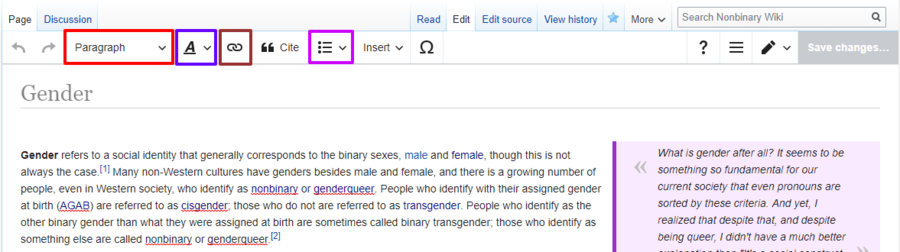Help:First steps: Difference between revisions
| Line 17: | Line 17: | ||
== Making your first edit == | == Making your first edit == | ||
Creating articles is very exciting, but also more difficult than editing an already-existing one! We recommend you at least make one edit before jumping into article creation. Once you click the ''Edit'' tab, the Visual Editor will be loaded and this toolbar will appear: | |||
[[File:Visual editor toolbar anotated.png|frameless|900px]] | |||
<center>''Note: the real interface does not have the color-coded boxes.''</center> | |||
As you can see, the article itself looks pretty much the same (hence the ''visual'' part of the editor!). The interface might be different, but it works similar to your usual word processor: you type and letters appear, and then you click button to give format to whatever you wrote. The screenshot above has the basic options highlighted; let's break them down! | |||
* <span style="color:#F00;">'''Paragraph'''</span>: Click on this option to turn your text into a heading or sub-heading. | |||
* <span style="color:#60F;">'''Style text options'''</span>: The basic options in this menu are ''bold'' and ''italic'', but you can click ''More'' to see all the possible text style options. Tip: don't over-use them! | |||
* <span style="color:#933;">'''Linking (chain icon)'''</span>: You can use this to link a word you wrote with another article. For example, if you typed the word ''gender'', select it and click the chain icon to link it with the article [[gender]]. External links (i.e. to other web sites) should be always placed in an ''External links'' section, at the bottom of the article. | |||
* <span style="color:#C0F;">'''Lists (list icon)'''</span>: If you need to add a list, use this option and pick between a bullet and a numbered list. | |||
You will notice that there are more options available. We will talk about the ''Cite'' button later in this page, but feel free to explore the other options on your own! | |||
== Creating your first article == | == Creating your first article == | ||
Revision as of 11:20, 26 June 2020
| |
Ondo is working on this article right now, so parts of the article might be inconsistent or not up to our standards of quality. You are welcome to help, but please ask in the talk page before performing significant changes to this page. Note to editors: If this notice stays here for more than two weeks, feel free to replace it with {{incomplete}} or a similar maintenance template. |
Welcome to the Nonbinary Wiki! This simple guide will take you through the first steps on your editing journey. Editing might seem overwhelming at first, but if you take it slow, you'll be creating new pages like nobody's business in no time!
Before you get started...
If you are here, you probably want to learn how to contribute to the Nonbinary Wiki, and this page will guide you through the basics of wiki editing! In this section, we'll introduce you to the wiki interface, but first of all make sure you have an account. If you don't, click the Create an account link in the top right corner of this screen. Note that an account is not needed to edit most pages, but it's highly recommended (and free, no strings attached!).
So, now that you have an account, you will see a set of links in the top right corner, mainly personal pages and settings. Clicking on your username will take you to your user page, which you can use as a profile, and Talk will take you to your messages page, where other editors can talk to you! But anyway, let's take a look at the article interface itself.
More specifically, take a look at the tabs that you will find on top of most pages:
There are several tabs here, but we are interested in two of them specifically. Discussion (the second one from the left) is the message board specific for that article. You can use it to discuss issues about the article with other editors. The other important tab is the Edit one, the fourth one from the left. Don't mind the Edit source one unless you have previous wiki-editing experience —whenever you want to edit a page, use the Edit tab. Alternatively, each section heading also has smaller edit | edit source links, which you can use if you want to edit a single section of an article.
Ok, great! Now you know where to click to edit. Let's now talk about making your first edit on the Nonbinary Wiki!
Making your first edit
Creating articles is very exciting, but also more difficult than editing an already-existing one! We recommend you at least make one edit before jumping into article creation. Once you click the Edit tab, the Visual Editor will be loaded and this toolbar will appear:
As you can see, the article itself looks pretty much the same (hence the visual part of the editor!). The interface might be different, but it works similar to your usual word processor: you type and letters appear, and then you click button to give format to whatever you wrote. The screenshot above has the basic options highlighted; let's break them down!
- Paragraph: Click on this option to turn your text into a heading or sub-heading.
- Style text options: The basic options in this menu are bold and italic, but you can click More to see all the possible text style options. Tip: don't over-use them!
- Linking (chain icon): You can use this to link a word you wrote with another article. For example, if you typed the word gender, select it and click the chain icon to link it with the article gender. External links (i.e. to other web sites) should be always placed in an External links section, at the bottom of the article.
- Lists (list icon): If you need to add a list, use this option and pick between a bullet and a numbered list.
You will notice that there are more options available. We will talk about the Cite button later in this page, but feel free to explore the other options on your own!
Creating your first article
Even more interesting content will go here!
How to prettify your edits
Yay pretty and shiny things.
Adding references
More information about references: Help:References and citations
They are very important.